Appearance
Team Members Management
Overview
The Team Members section enables you to invite, manage, and assign users to teams or projects, ensuring seamless collaboration and secure role-based access.
Users Key Features
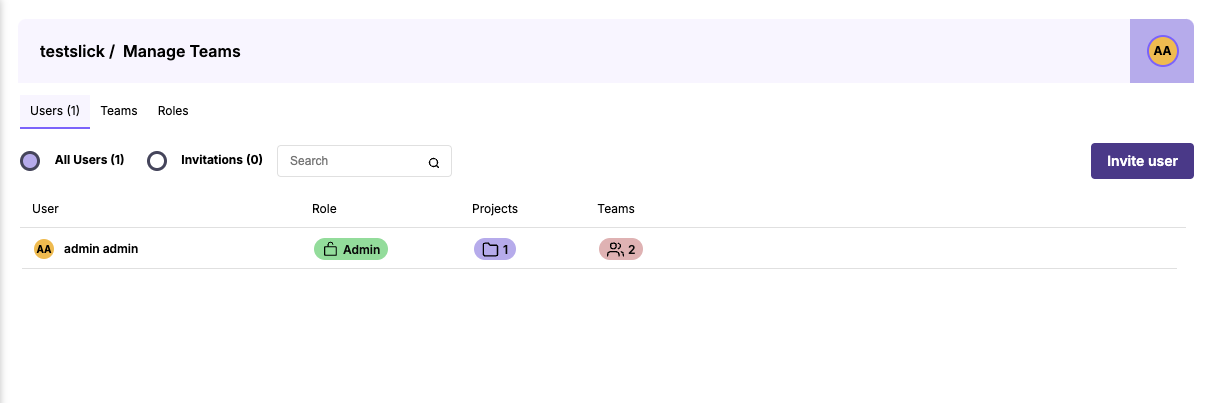
Invite New Users
- Navigate to the Team Members section and click Invite User
- Enter the user’s email address, assign their role (e.g., Admin, Manager, Editor, Tester, Reporter), and choose their team or project
- The invitee will receive an email to join the platform and set up their profile
Manage Existing Users:
- View a complete list of team members with their roles and assigned projects
- Use search and filter options to quickly locate team members by name, role, or team
- Update user information or modify roles and permissions to reflect changes in responsibilities
Remove Users:
- Revoke a user’s access by removing them from the system or unassigning them from teams/projects. This ensures sensitive data stays protected
Teams and Projects
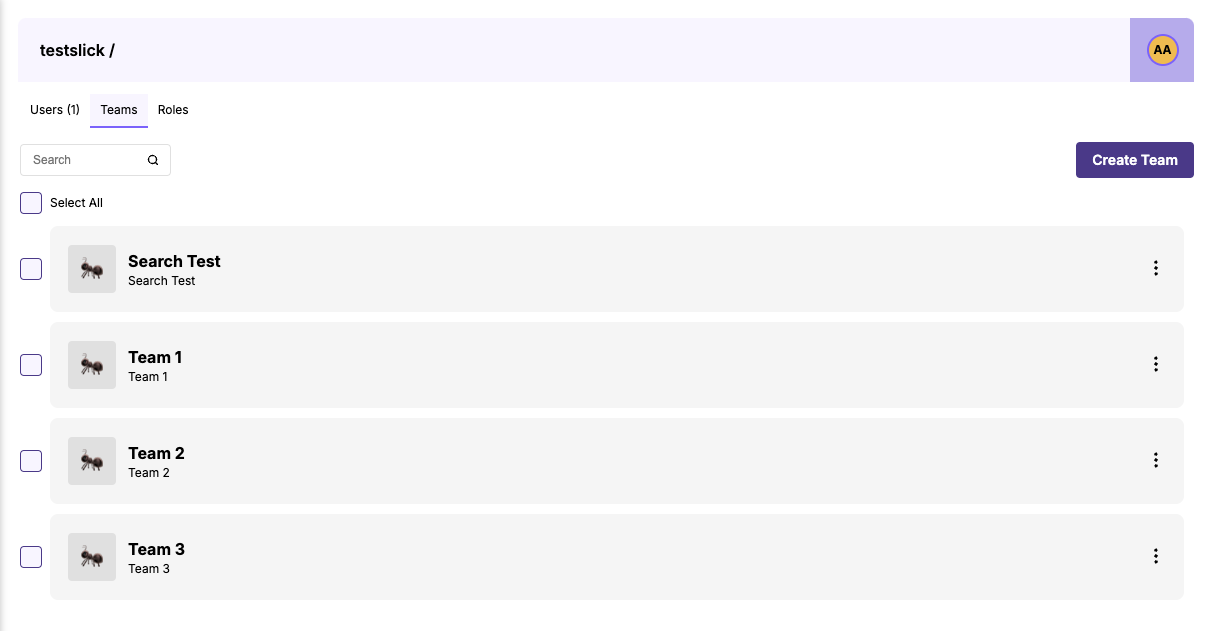
Assign to Teams
- Select a user and assign them to specific teams based on functional groups, roles, or workflows
- This helps structure collaboration and ensure the right users have access to the right resources
Assign to Projects
- Add users to relevant projects, granting them access to associated test cases, runs, and issue logs
- Users can belong to multiple projects for enhanced collaboration across teams