Appearance
Test data with Datasets
Test execution also provides the option to run test data against each test. If provided or selected during execution, each row of a Dataset will create a scenario for the test execution.
Test data is setup on the test level and can be assigned to a test in two ways:
Dataset setup on the test page
In the test view, the user can select a dataset and link it to the test on the right details panel.
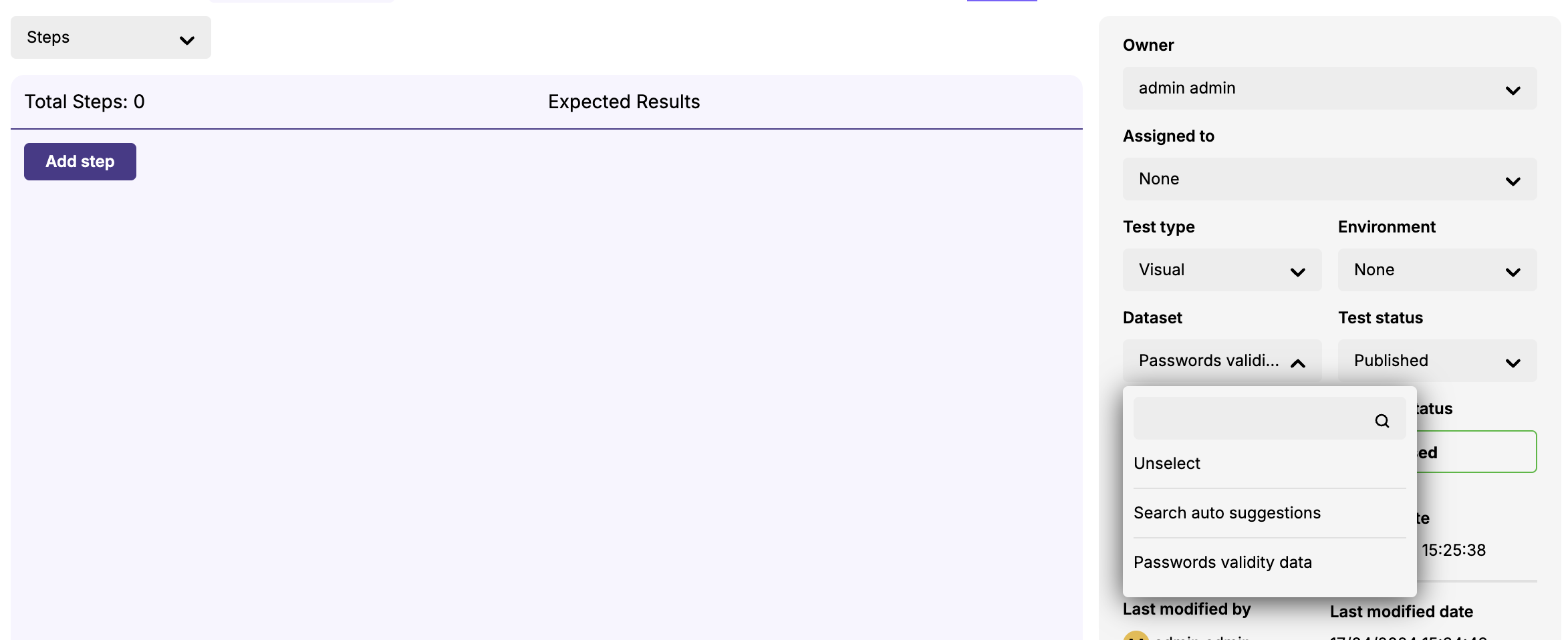
When the execution is loaded, the Run Player will automatically use the linked Dataset data and create scenarios for the respect test.
Picking a dataset during execution
The user can link a dataset in the current execution. This might be necessary because:
- The test is not linked to a dataset, nor the user intends to do it.
- At the time of creating the execution, the test wasn't linked to the dataset.
- Or to test another Dataset.
To change the dataset selection, click the button with the current dataset name. From the dropdown, select the new dataset.
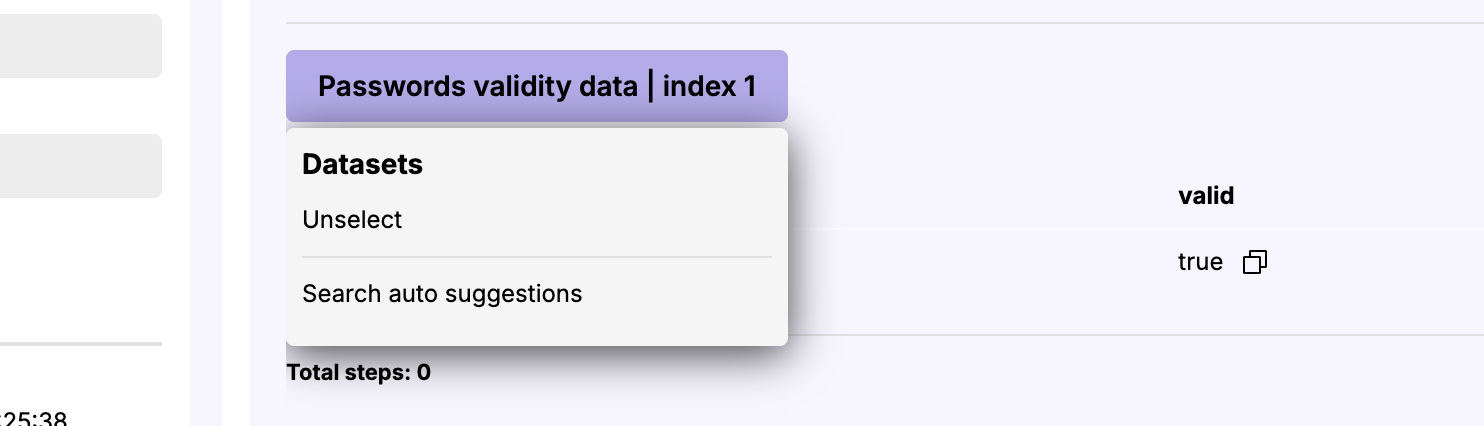
WARNING
Changing the Dataset will cause all results of the current test to reset. This is necessary because the execution has to compute all test scenarios with the new Dataset selection. The UI will prompt the user to acknowledge the results will be removed.
Removing the dataset during execution
The user might also wish to remove the current dataset selection and run the test without test data. In this case, pick the option 'Unselect' from the dropdown.
WARNING
Removing the Dataset will cause all results of the current test to reset. This is necessary because the tests scenarios already registered included information regarding the selected Dataset. The UI will prompt the user to acknowledge the results will be removed.