Appearance
Device Configurations
Overview
The Devices section allows users to add, manage, and configure devices for testing across various environments. This ensures that all test scenarios are accurately executed on the intended platforms and configurations.
Key Features
- Add New Devices:
- Navigate to the Devices section and click on Add Device
- Enter device details such as name, device type, operating system, browser, version, and resolution
- Specify whether the device is a real physical device or a simulated environment
- Device List Overview:
- View a comprehensive list of all added devices, with details like device type, OS, version, and screen resolution
- Search and filter devices by type, operating system, or browser for quick access to specific configurations
- Edit and Update Devices:
- Select an existing device to edit its configurations, such as updating the OS version or screen resolution
- Ensure all test environments remain current and relevant to project requirements
- Remove Devices:
- Delete outdated or unused devices to maintain an organized device list and streamline workflows
Creating a New Device
To add a new device:
- Go to the Devices section and click “Add Device”
- Fill in the following fields:
- Device Type: Mobile, desktop, or other
- Operating System: Specify the OS (e.g., iOS, Android, Windows) and version
- Browser: Enter the browser (e.g., Chrome, Safari, Firefox) and its version
- Resolution: Define the screen width and height in pixels for accurate testing
- Real Device: Indicate if the device is physical or virtual (true/false)
- Click Save to finalize and add the device to the list
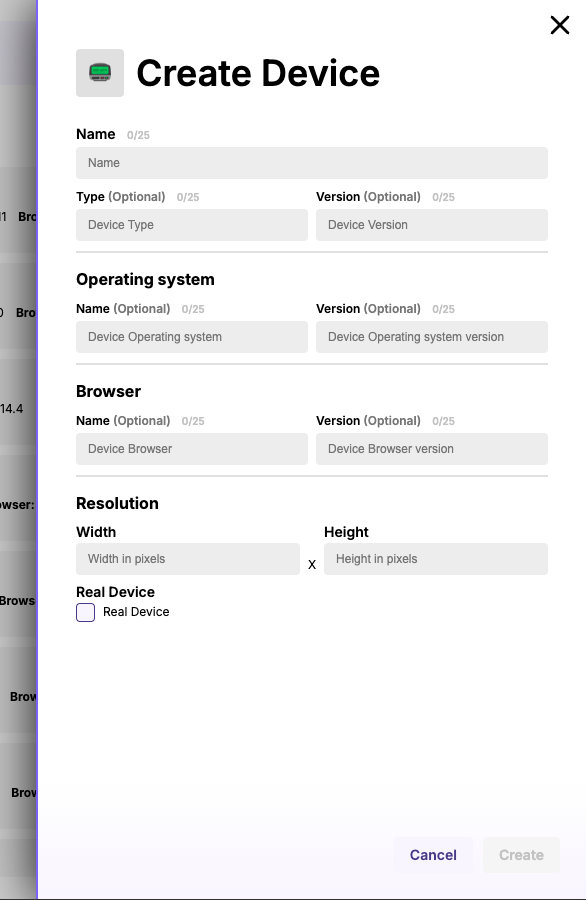
Device Details
| Field | Description |
|---|---|
| Device Type | Specifies whether the device is mobile, desktop, tablet, or another type |
| Operating System | Details the OS and version (e.g., Android 14, iOS 16, Windows 11) |
| Browser | Identifies the browser and version used for testing (e.g., Chrome Latest, Safari 14.0) |
| Resolution | Defines the screen size with pixel dimensions (e.g., Width: 1920px, Height: 1080px) |
| Real Device | Indicates if the device is a physical hardware device or a virtual/simulated environment (true/false) |
Benefits of Device Configurations
- Comprehensive Test Coverage: Ensure tests are conducted across all relevant devices, browsers, and resolutions
- Streamlined Configuration Management: Centralized management of devices saves time and ensures consistency in test setups
- Accurate Testing Environments: Clear distinction between physical and simulated devices enables precise results
- Scalable Testing: Easily add or remove devices as project requirements evolve
This section ensures all required devices are readily available for testing, making it easier to maintain test accuracy and coverage.