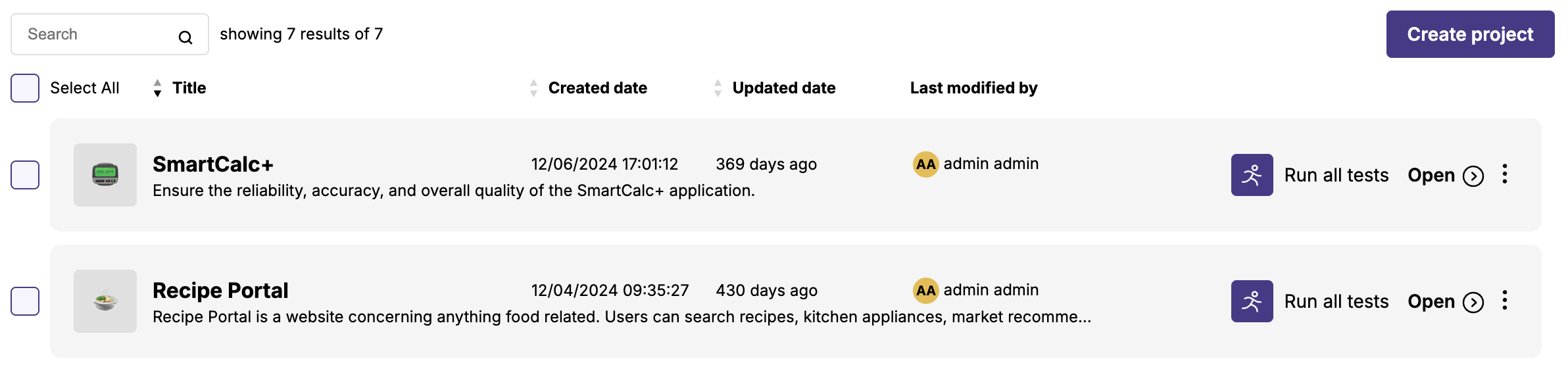Appearance
Creating a run
To start a new manual execution, the user has to determine which test or tests he wishes to execute. Test selection is available from a very low level - on the test page - to a high level - executing all tests within a project.
WARNING
Note that only tests in a PUBLISHED or SCHEDULED state can be executed. If a given test selection doesn't have at least one executable tests an error notification will be displayed on screen.
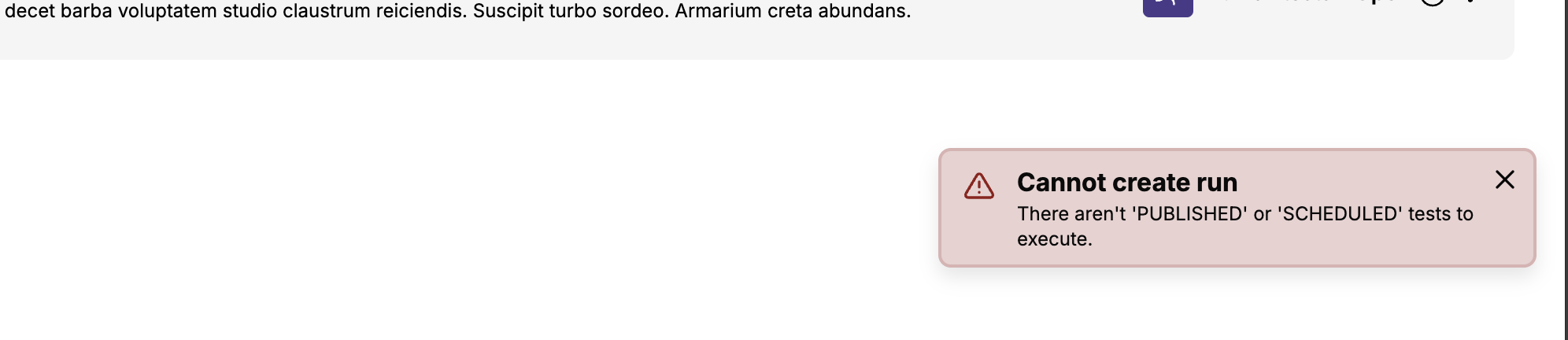
WARNING
When creating a run, from the test selection, only tests in a PUBLISHED or SCHEDULED state are setup to be run. This means the number of tests on the Run Player view might be less than the number of selected tests.
Executing a single test
On a test page, if the test is already in a PUBLISHED or SCHEDULED state, a button 'Run this test' is available on the top left corner.

Executing a test selection
On the repository view, the user can select tests and then click 'Execute' in the 'Bulk actions' dropdown menu.
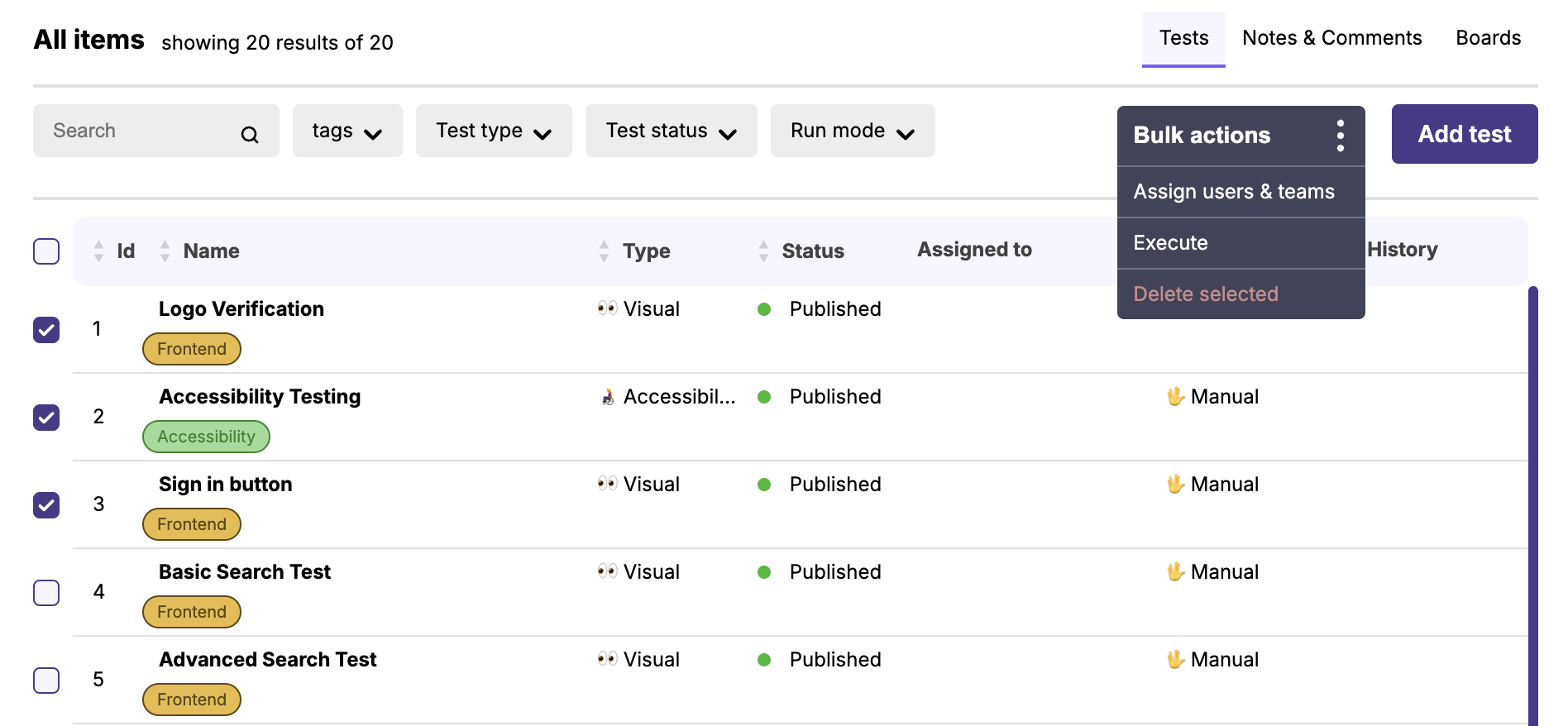
Executing all test of a suite
On the repository view, open the context menu of a suite and click 'Execute tests'.
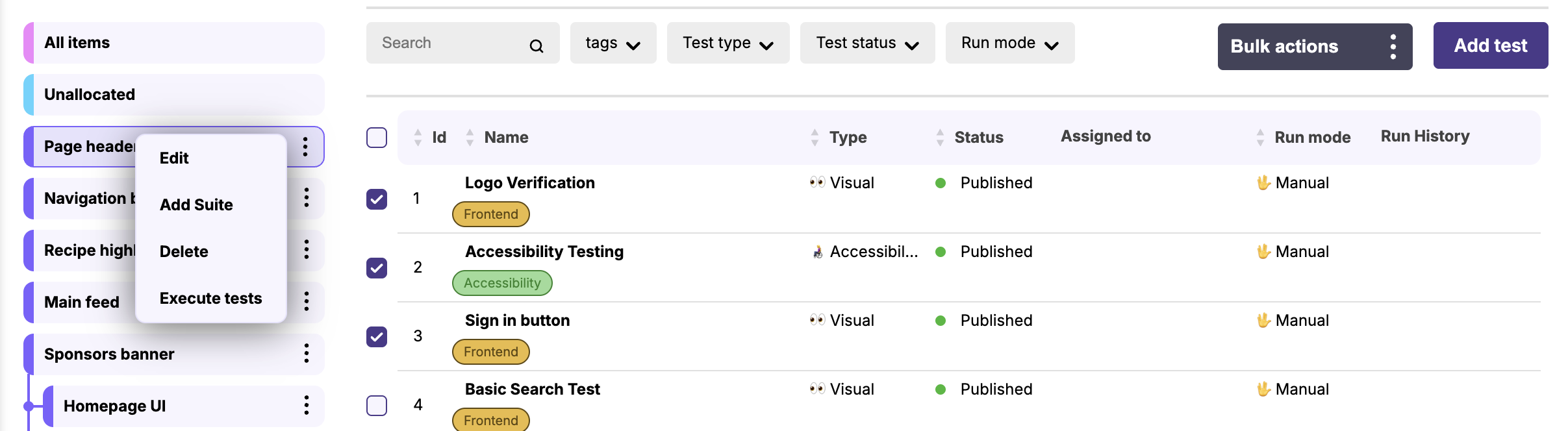
Executing all test of a repository
O a project view, click the option 'Run all tests' of a repository item card.
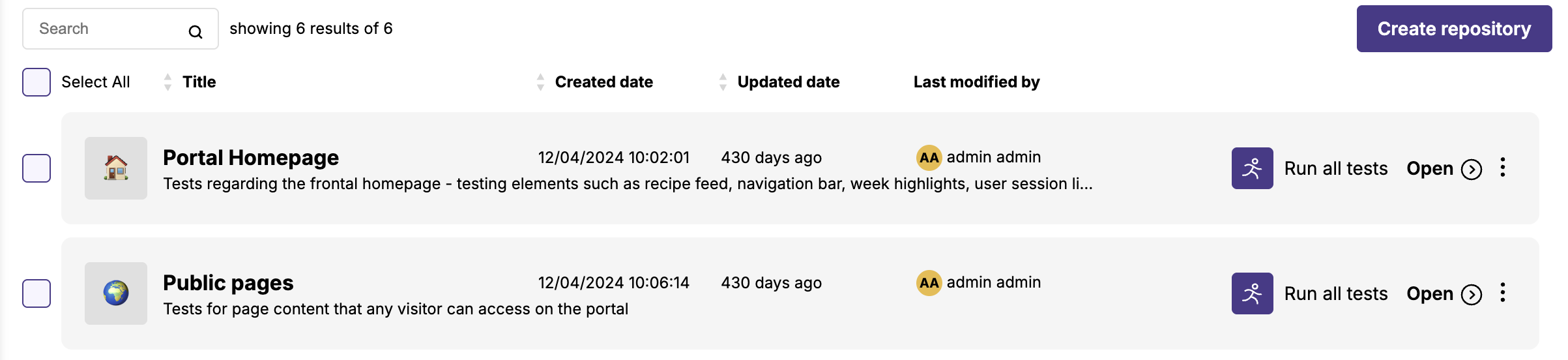
Executing all test of a project
In the projects view, click the option 'Run all tests' of a project item card.